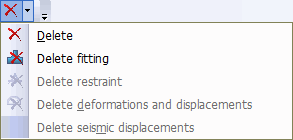Icon |
Name |
Description |
|---|---|---|
|
Properties |
View and modify selected element properties |
|
Insert node |
Insert node along existing element axis. Select insertion point first. |
|
Move node |
Move selected node along element axis toward adjacent node. |
|
Split element |
Split selected element into specified number of segments. |
|
Insert U-shaped expansion joint |
Insert U-shaped expansion joint between two nodes. |
|
Rotate element |
Rotate selected element or element group around axis through selected node by specified angle. |
|
Measure distance |
Measure distance between nodes. |
|
Measure angle |
Measure angle between elements. |
|
Multi-element edit |
Edit properties for element groups, restraints, or deformations in selected nodes. |
|
Multi-element copy |
Copy properties from selected element to element group. Select source element first. |
|
Delete |
Delete selected element or element group. All associated properties and elements can be deleted with node. To delete single node connecting two straight elements: select node, delete all internal elements (restraints, deformations), then click icon again. |