
Use this function to apply property changes to multiple piping elements simultaneously.
1. Select any element from the group and modify the properties you want to propagate to other elements. Double-click the element to access its properties.

2. Select the source element with the properties
you want to copy. Press F5 or click the  toolbar
icon. The property copy dialog appears:
toolbar
icon. The property copy dialog appears:
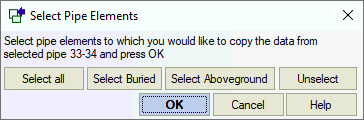
3. Select the target elements where you want to apply the properties. Click OK to confirm your selection.
4. In the Properties list, double-click the fields (or select and click >>) that you want to copy from the source element. The selected fields appear in the Copied properties list. Remove fields by selecting them and clicking <<. The Destination elements window shows all selected target elements. You can add or remove elements as needed. For example, to copy pipe diameter, wall thickness, total allowance, and pipe/insulation/product weights, configure the dialog as shown:
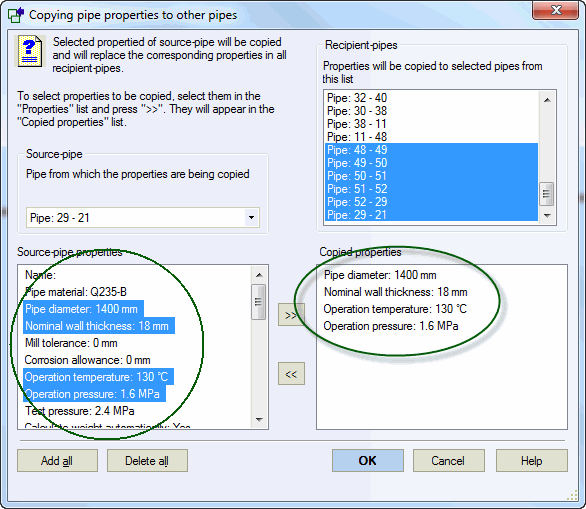
5. Click OK to apply the selected properties to all target elements.
Check All soil properties to automatically copy all soil-related parameters. This only affects buried pipe elements. Select Add soil + all soil properties to convert all target elements to buried pipe type and copy all soil properties.
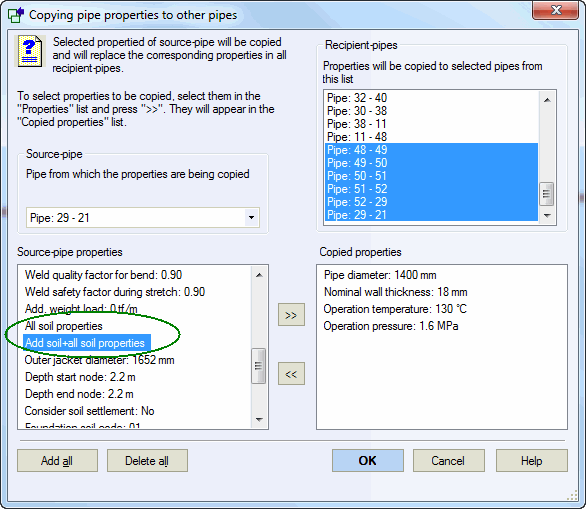
Tools > Copy pipe properties to
