
The 3D View displays a three-dimensional representation of your piping model for visualization and analysis.
Control model display (rotation, zoom, pan) using the View Settings toolbar.
Toggle piping element visibility using the Additional View Settings toolbar.
Modify the piping model using the Edit toolbar.
To view element properties, select the element in the 3D view and click
 or double-click the element.
or double-click the element.
Insert new piping components using the Insert toolbar.
See also Mouse Navigation.
The system automatically performs connectivity validation when opening the 3D View and after any structural model changes.
Configure display settings through 3D View Properties or menu: View > Graphic Options > Graphics Settings
Right-click any element in the 3D view to access its context menu:

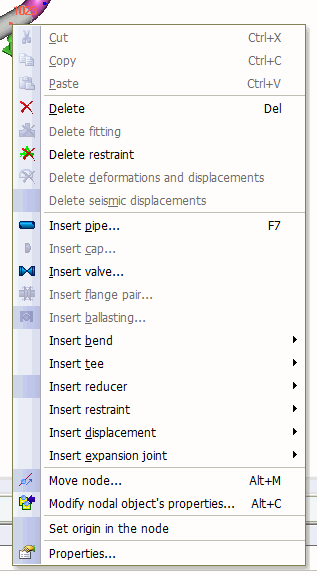
Right-click empty space to access general view and model options:
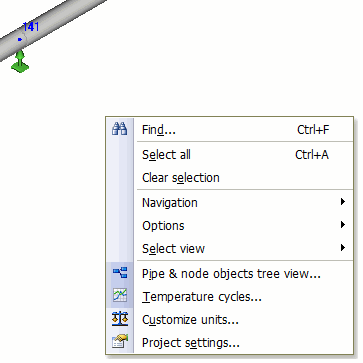
View > Graphic Options
Configure disconnected segment display via: View > Graphic Options > Segment Visualization
Check elements to display in the 3D view.
Individual segments can also be managed through the Project Tree.
