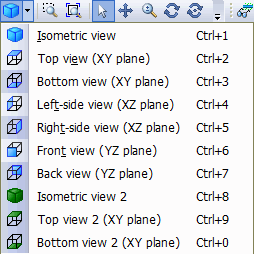Icon |
Name |
Description |
|---|---|---|
|
3D View |
Toggle between 3D solid view and single-line view |
|
Transparent |
Toggle between solid and transparent display modes |
|
Standard View |
Select standard orthographic view. Click arrow for available options |
|
Zoom |
Zoom to selected area |
|
Fit to Window |
Fit entire model to view (double-click mouse wheel) |
|
Find Node or Element |
Find node or element (Ctrl+F) |
Navigation Functions |
||
|
Rotate |
Rotate model around geometric center of visible section (Alt+Shift) |
|
Rotate Around Point |
Rotate model around selected point |
|
Pan |
Pan model parallel to screen (press mouse wheel) |
|
Zoom |
Zoom in/out (rotate mouse wheel) |
|
Select |
Select piping elements for model editing |