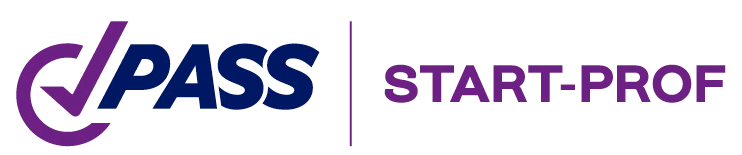
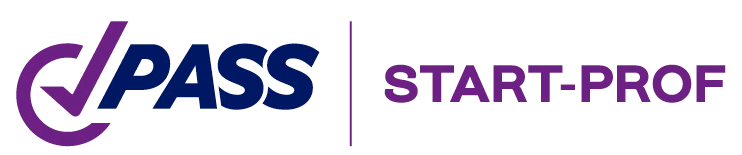
If you didn't find the solution on this page, please also look troubleshooting with USB dongle activation here and working with USB dongle here. Otherwise please write to support@passuite.com
Known problems and it's solution:
Problem |
Reason |
Solution |
#1 Can't install software Error: -2 The system cannot find the file specified |
Previous version was uninstalled incorrectly |
1. Clean all files and registry entries from previous version. Special software for cleaning incorrectly uninstalled software can be used, for example Windows Troubleshooter. 2. Run regedit.exe, and delete the keys under: HKEY_LOCAL_MACHINE\SOFTWARE\Microsoft\Windows\CurrentVersion\Uninstall\InstallShield Uninstall Information\{GUID} and HKEY_LOCAL_MACHINE\SOFTWARE\Microsoft\Windows\CurrentVersion\Uninstall\{ GUID} The GUID will be replaced by a long number/letter combination for that particular installation. This corresponds to the Product Code of the installation package. The specific entry can be identified by selecting each item, and noting the "DisplayName" key. When that key value matches the product name that's the GUID that should be used. 3. If removing an InstallScript MSI setup, it may also be necessary to remove the following registry key: HKEY_LOCAL_MACHINE\SOFTWARE\Microsoft\Windows\CurrentVersion\Uninstall\InstallShield_{ GUID}. 4. Run Windows Explorer, go to the hidden folder, make a backup copy of the folder and then delete it. The hidden folder is: <ProgramFiles>\InstallShield Installation Information\{GUID} Warning: Deleting this folder may damage other installations on your machine; therefore, use caution when performing this step. It may be helpful to make a backup copy of this folder before deleting it entirely from the machine. 5. Delete the following folders:
6. Delete the following registry entries:
7. Delete all registry traces of the registered libraries:
|
Drive with SETUP file is read-only, or not enough space, or the path to file has some specific symbols that install shield can't read |
Copy setup from flash drive, CD, network folder to the local hard drive or different folder with short path without any specific symbols and run setup again |
|
Message appears that new version of software already installed on machine |
Probably previous version was not uninstalled correctly. Use Windows Installer CleanUp Utility to remove previous installation |
|
Installation doesn't start |
Possible problems: 1. Anti-virus or similar software block installation. Disable such software during installation 2. Use administrator rights during installation 3. Access to the folder, where START-PROF installs is read only 4. See windows log file to see detains about a problem |
|
#2 Software installed, but run failed |
Operating system does not match the system requirements |
See system requirements in Installation manual |
#3 The code execution cannot proceed because mfc120u.dll was not found. Reinstalling the program may fix this problem |
Needed libraries are absent on machine |
Please install Visual C++ Redistributable Package 2013 https://www.microsoft.com/en-us/download/details.aspx?id=40784 |
#4 Software installed, but run failed. Error code displayed |
Problem with USB dongle |
Solutions for problems with dongles can be found in Installation manual and USB dongle Update |
#5 START-PROF operate very slow with huge piping models |
Undo/redo function consume too much memory and processor time |
It is recommended to disable undo/redo function by setting the number of steps to 0 in General Settings |
Too many messages in Errors and Warnings Window |
Add the limit for number of messages in Errors and Warnings Window in General Settings |
|
#6
|
The integrated graphics card is used instead of high performance processor |
Switch from the Integrated graphics to high performance NVIDIA processor in NVIDIA control panel for START-PROF application
|
Old or integrated graphics card that doesn't fit the hardware requirements |
Install START-PROF on another machine that fit the hardware requirements |
|
OpenGL drivers are corrupted or old |
Rename the file "Opengl32.old" usually located in folder C:\Program Files (x86)\CTAPTPR to "Opengl32.dll" Or update the graphics card drivers to the latest version |
|
#7 Problems while export to Word. START-PROF crashes during export |
OpenGL drivers are corrupted or old |
Rename the file "Opengl32.old" usually located in folder C:\Program Files (x86)\CTAPTPR to "Opengl32.dll" Or update the graphics card drivers to the latest version |
#8 While analysis or after saving a file the error message appear "Unable to save file" |
Side software block file save operation of START-PROF. it can be:
|
1) Using task manager kill all copies of START-PROF in memory 2) Disable or uninstall antivirus or DLP software 3) Try to set another temporary folder in general settings 4) Move START-PROF model file (.ctp) to another location with full access rights |
#9 When clicking menu Import from PCF nothing happens or show error message
|
Import from PCF plug-in is not registered in the system |
1) Uninstall PASS/START-PROF. Clean all entries in registry and in program files folder (see instructions below "Application working unstable"). Then install PASS/START-PROF again 2) Check if the PCF import DLL is registered properly. In windows console run reg query HKLM\SOFTWARE\Classes /s /f NTP.PCFtoStart.dll You should see something like this:
3) If DLL is not registered, then try to register manually. Run C:\Windows\Microsoft.NET\Framework64\v4.0.30319\RegAsm.exe /codebase "C:\Program Files (x86)\CTAPTPR\Converters\StPCFImp\NTP.PCFtoStart.dll" If failed, then it means that some other software or politics prevent from registering dll, ask your system administrator |
#10 problem with user interface. Some widows disappear, etc. |
|
Uninstall and then install again PASS/START-PROF or delete the registry branch "Компьютер\HKEY_CURRENT_USER\Software\PSRE LTD\CTAPT\04.86\ProfUIS\Profiles\profile\Customization" |
#11 If a second copy of START-PROF is opened while another copy is already running, a "Driver not found" error occurs |
User doesn't have a rights |
This can be solved by adding the current user in safety properties in the NTFS folder in Program Files (x86)\START-PROF, and setting permission for this user to read and edit this folder and all its sub-elements. This allows running two START-PROF copies simultaneously |
#12 Application working unstable, crashes very often, nodes and node numbers invisible, piping model is invisible. Or show error "entry point not found"
|
During installation "upgrade" option was chosen. And some files was not successfully replaced by the new versions |
Completely uninstall START-PROF. After that delete all files from START-PROF folder C:\Program Files (x86)\CTAPTPR or C:\Program Files (x86)\CTAPT. After that clean all START-PROF keys from windows registry: \HKEY_LOCAL_MACHINE\SOFTWARE\WOW6432Node\PSRE LTD \HKEY_CURRENT_USER\Software\PSRE LTD \HKEY_USERS\.DEFAULT\Software\PSRE LTD and also search for string CTAPT or CTAPTPR. After that reboot and install START-PROF again. |