


For successful work in PASS/Start-PROF, you may need to update the USB security dongle. The cases in which a dongle update is required and the update procedure are described below.
A USB dongle update is required in the following cases:
When you purchase PASS/START-PROF from a PASS reseller: dongle update is needed to activate your license
After installing of a new software release
After Maintenance Support renewal
If you change software configuration
When certain errors occur
Important! |
|
| For local licenses
The utility "Update Dongle" must be run on the PC where the USB security dongle is plugged in |
For
network licenses
The network dongle must be removed from the server and installed on a local PC. "Dongle Update" utility will not work under Remote Desktop, error 70 will occur (restricted by dongle manufacturer). START-PROF should be installed on the PC where you will update the dongle. Another option is that only "Dongle Update utility" and "Sentinel Protection Installer" on the PC where you will update the dongle. All needed utilities can be downloaded here. After its successful update, you may return the dongle to the server |
1. "Update Dongle" should be run on the computer where the USB key is plugged in. It will not work under remote desktop.
Start > All Programs > START-PROF > Update dongle.
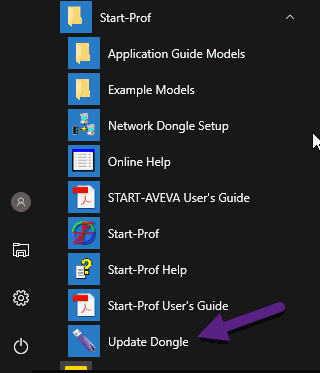
2. In the "Request code" section, click the "Save" button and send the saved file by e-mail: support@passuite.com
Each time the program «Update dongle» is open, the request code is different, which does not affect the result.
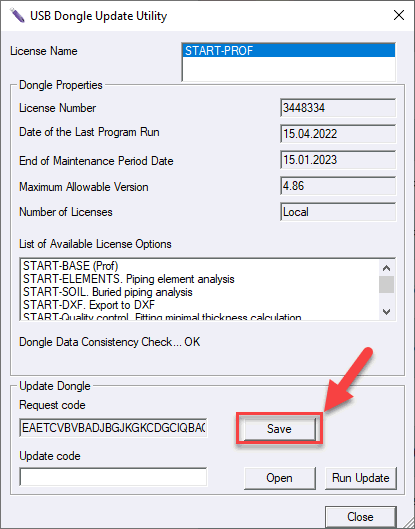
3. PASS team representative will provide you with a key update code file within 1 business day. Save the file on your PC.
4. After receiving the update code, run the "Update Dongle" utility again: Start > All Programs > START-PROF > Update dongle.
5. Click "Open" button and select the file with update code (see p.3 above), then click the "Update" button.
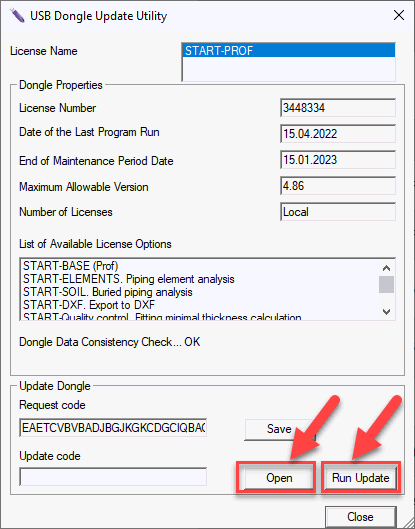
6. After confirming the action, a message indicating that the "information in the key has been successfully updated" appears
Frequently asked questions:
| Question | Answer |
I plan to use my dongle on 3 PCs. At home, at work and on laptop. Should I update dongle on each PC? |
No. All information is stored in the dongle memory. You have to make update only on one of your PCs. After that dongle can be used on any other PC without its additional update |
When I opened the update dongle utility to insert the update code, I've found that request code is different |
No problem. Each time the program «Update dongle» is open, the request code is different, which does not affect the result |
I received the Error #70
|
Usually it happened when you run the Dongle Update utility under remote desktop. Please check the "Important!" text above |
The dongle is installed on the server. Can I update it without physically removing it? |
No. You should remove the dongle from server. Please see instructions above |
I received the "Multiple USB dongles are present" |
Only one USB dongle must be plugged in during an update |
I received the "Update code does not match USB dongle" |
The input update code is for another USB dongle |
I received the "USB dongle not found" |
USB dongle is not plugged in. USB update must be run on the platform where the USB is currently plugged in. USB update cannot be run on a network |
I received the Error #16 |
The latest USB dongle driver must be installed. Check that the drivers installed are for the correct operating system |
I received the Error #17 |
Check that the update code is input correctly. The latest USB dongle driver must be installed. Check that the drivers installed are for the correct operating system |
I received the Error #122 |
Update string is incorrect |