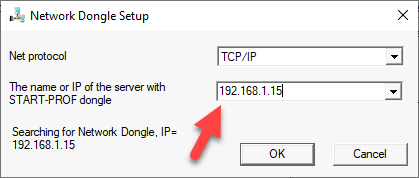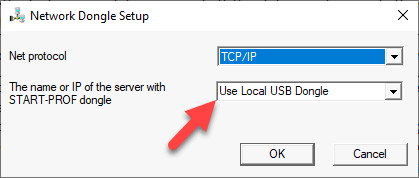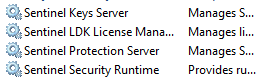Error Message |
Description and Resolution |
Error -12 DRIVER_NOT_INSTALLED |
Local dongle not connected to USB port or network dongle improperly configured. |
Error -110 |
Install updated USB drivers from https://passuite.com/start#download-tab |
Dongle not found Error -3 |
Local Dongle: Verify USB driver installation. Device Manager should show "SafeNet USB SuperPro/UltraPro" or "Sentinel SuperPro" without warning symbols. Run "USB Update" on the dongle host computer. Ensure software version matches dongle requirements. Network Dongle: Run "Network Key Setup" and verify server address.
Check available dongles using "Monitoring Tools". Install USB software from START-PROF installation media if needed. For network dongles behind firewalls, ensure UDP ports 6001 and 6002 are open. Local Dongle Check: Run "Network Key Setup" - should display "local USB dongle" or blank field.
Restart Sentinel Protection Server if necessary. |
Dongle not found Error -22 |
Dongle activation required. Submit registration form and USB request code (see "USB Update"). Enter received update code using USB Update. |
PC date does not match USB data Error -20 |
Run "USB Update" and verify last access date. Update dongle and correct computer time if date incorrect. For network dongles, verify time synchronization across all network computers accessing the dongle. |
Version mismatch Error -21 |
START-PROF version incompatible with dongle. Update dongle to support current version or install compatible software version. |
Error -60 SERVER_PROBABLY_NOT_UP |
Cannot reach network dongle server. Local Dongle: Open Dongle Setup Utility and select Local USB Dongle.
Network Dongle: 1. Install latest USB drivers on dongle host PC: http://www.safenet-inc.pt/support-downloads/sentinel-drivers/ 2. Verify USB dongle services running (Windows Services). Restart services if needed.
3. Verify port availability: UDP port 6001 for network dongle, TCP port 6002 for web interface. 4. Verify server IP address
|
Error -67 NO_SERVER_RUNNING |
LMS server issues. Contact technical support immediately. |
UNIT_NOT_FOUND UNKNOWN_HOST |
START-PROF cannot locate USB dongle.
Run "Network USB Setup" on client computer and enter correct server address, or leave blank for local dongle. Install latest USB drivers on dongle host PC: http://www.safenet-inc.pt/support-downloads/sentinel-drivers/ |
Error -70 NO_LICENSE_AVAILABLE |
No available licenses. Wait for another user to release a license. Check network dongle status and available licenses using Monitoring Tool from Start > Rainbow Technologies. View total purchased licenses and maximum count using "USB Update". This error also occurs when accessing local dongle via Remote Desktop. Use network dongle for remote access. |
NO_SERVER_RESPONSE NO_NETWORK NO_SERVER_RUNNING BAD_SERVER_MESSAGE |
Network connectivity or server access issues. Contact network administrator to resolve. PASS/START-PROF does not support system or network access issues. |
VERSION_NOT_SUPPORTED Error -18 |
Server or client driver version unsupported. |
Error -100 |
Server platform driver version unsupported. |
Error -71 INVALID_LICENSE |
Server name specified for local dongle. Open "Network Dongle Setup Utility" and clear server IP address field. Install latest USB drivers on dongle host PC: http://www.safenet-inc.pt/support-downloads/sentinel-drivers/ |
Error -16 |
Manually specify server IP address or name in Network Dongle Setup. |
Error -4 |
Cannot read dongle. Driver issues, dongle corruption, or USB port failure. Update Sentinel drivers, test dongle on different computer or USB port. |
Error -74 INTERNAL_ERROR |
UDP message encryption/decryption error. Software or hardware may be modifying UDP messages. |
RB_ACCESS_DENIED |
USB data corrupted. Return dongle to retailer for formatting or replacement. |