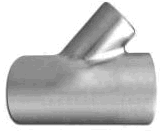
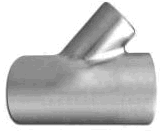
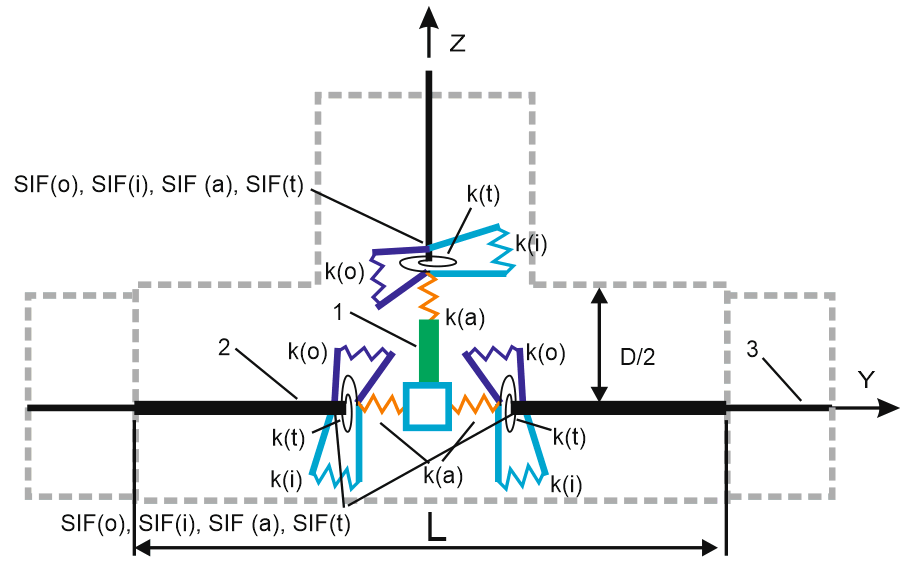
1 - rigid element, 2 - tee header with user specified wall thickness,
3 - pipe connected to tee header with different wall thickness

Property |
Description |
Name |
Element name. If checked then it shown in 3D view |
Get properties from matching pipe |
Get properties from matching pipe |
Calculate weight automatically |
If selected, reducer weight is calculated automatically as torus volume with wall thickness equal to that of adjoining pipes |
Material |
Material from materials database |
Weight |
Bend weight (with flanges) without insulation and product. Set according to standards without taking into account the overload factor. Product and insulation weight with corresponding overload factors are calculated automatically based on adjoining pipes |
Longitudinal Weld Joint Efficiency Factor, E |
Longitudinal weld joint efficiency factor, E. More... |
Manufacturing technology |
For ASME B31.1, ASME B31.3, DL/T 5366-2014 seamless pipe will always use Wl=1.0. For electric-welded pipe Wl will be specified from database. More... When using GOST 32388-2013, pipe physical properties are taken from different materials databases depending on pipe type (seamless/welded). |
Header wall thickness, tn |
Header wall thickness. START-PROF use this wall thickness to calculate Z |
Header and branch SIF |
io - out-plane, ii - in-plane, it - torsion, ia - axial stress intensification factors |
Header and branch flexibility factors |
ko - out-plane, ki - in-plane, kt - torsion, ka - axial stress flexibility factors. Zero flexibility means that connection is rigid. START-PROF create the custom expansion joints on the branch and header pipes with these flexibilities:
|
Refresh SIF and k using FEA |
|
SIF |
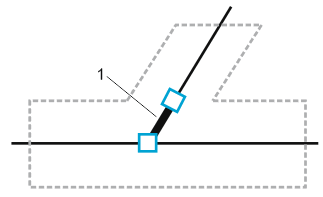
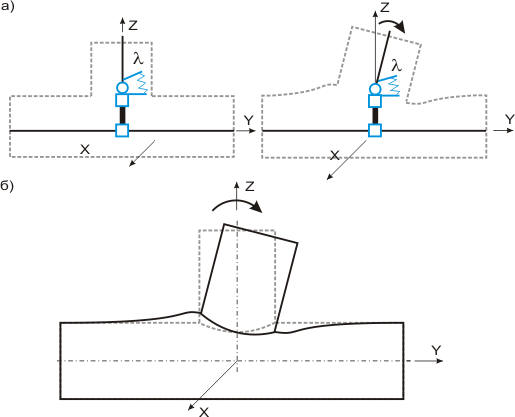
1 - rigid rod
This is the tee object model that you see in START-PROF:
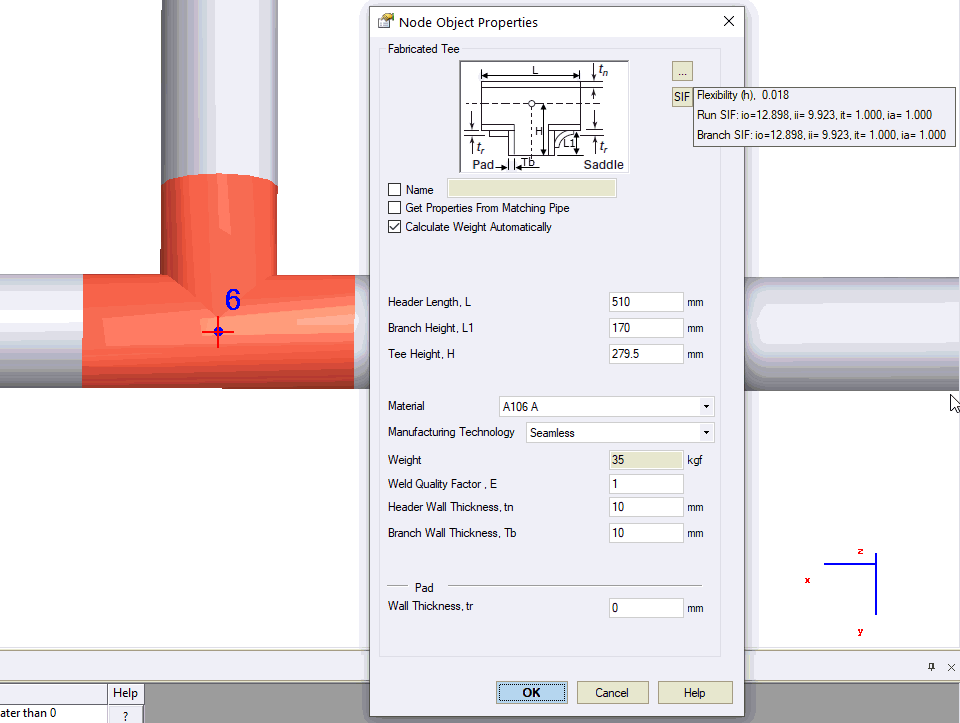
And this is the real tee model, that is used inside the software. The header and branch pipes have a different wall thickness than the connected pipes. The special flexible springs are added to model the header (2) or branch (1) flexibility if ASME B31J is used. The rigid element always used to remove the "dummy" flexibility of the branch element (3)
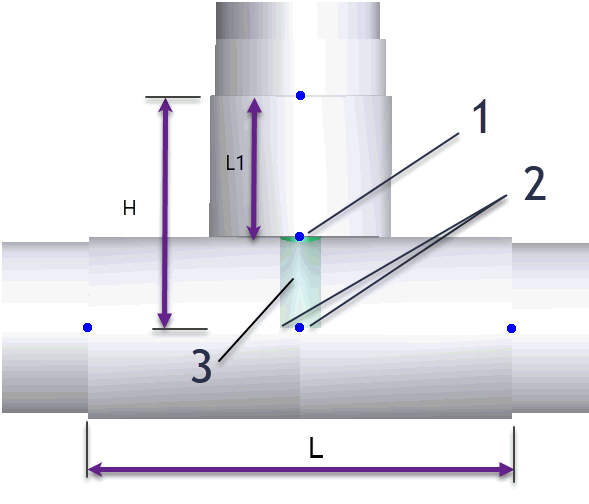
To insert an element, select the desired node and use the menu option: Insert > Tee > Custom Tee
To view properties of an existing element:
Double-click the element in the 3D view
Select the
element and press the  toolbar icon
toolbar icon