 or press Ctrl+C. The cursor changes to indicate copy
mode. Before pasting, select the target base
node.
or press Ctrl+C. The cursor changes to indicate copy
mode. Before pasting, select the target base
node.Copy and paste piping elements with repeating configurations within or between PASS/START-PROF files.
Select the
element or node fitting to copy, then click  or press Ctrl+C. The cursor changes to indicate copy
mode. Before pasting, select the target base
node.
or press Ctrl+C. The cursor changes to indicate copy
mode. Before pasting, select the target base
node.
The base node is the element end node that connects to adjacent piping components.
When a valid insertion node is selected (accepting new elements), the cursor returns to normal.
Click the target insertion node,
then click  or press Ctrl+V.
or press Ctrl+V.
Note: Both base and insertion nodes must be empty (no supports, expansion joints, tees, etc.). Verify insertion nodes by checking the insert toolbar - disabled icons indicate occupied nodes. Invalid paste attempts display error messages. Successful paste operations display the element. If pasting creates a branch, PASS/START-PROF automatically inserts a tee and opens the input dialog.
Copy the complete piping model for pasting as an interactive object into MS Word, Excel, or other applications:
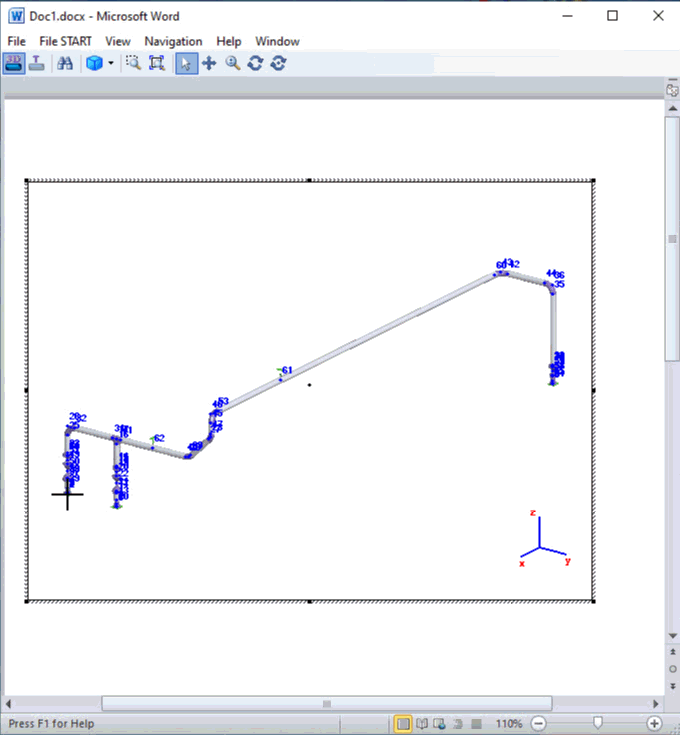
Use when working with multiple independent pipelines in one project. Specify coordinates for the copied segment's base node placement relative to the origin or any existing project node.
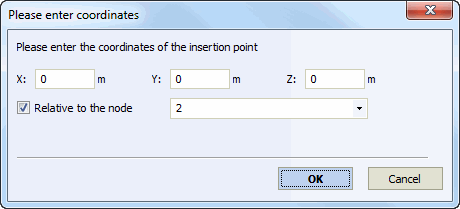
Edit > Cut
Edit > Copy
Edit > Paste
Edit > Paste in Independent Node


