

 |
PASS/NOZZLE-FEM 3.5. Program Manual |  |
Material is attached to any element
by pressing the  button
located to the right of the material name field.
button
located to the right of the material name field.
When clicked, the dialog box of the project materials is called up (fig. 3.17). It shows the materials and their properties that are present in the project (stored in the project file).
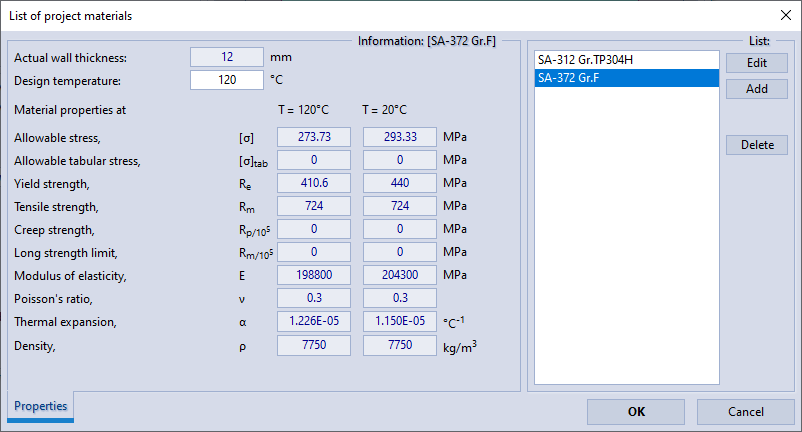 |
| Fig. 3.17. Dialog box of project materials |
The main functions of the dialog box are shown in the table 3.2.
| Table 3.2 | |
| Command | Description |
| OK | Closes dialog box. The material that was selected in the list will be accepted for the current item. |
| Cancel | Closes dialog box. Cancels material selecting for current element. |
| Edit | Replaces the selected material from the list. Call up the material database. This material will be replaced for all elements that used it. |
| Add | Adds new material to the project. Call up the material database. This material can be selected in the list, after which it will be used for the current element. |
| Delete | Deletes the selected material from the project. If the material is used by several elements, then the material will not be removed. In this case, it is necessary to reassign the materials of these elements, or use the command Edit. |
To display the property plots of the selected materials, need to select the tab "Plots" (fiig. 3.18), which is left bottom corner of the dialog box.
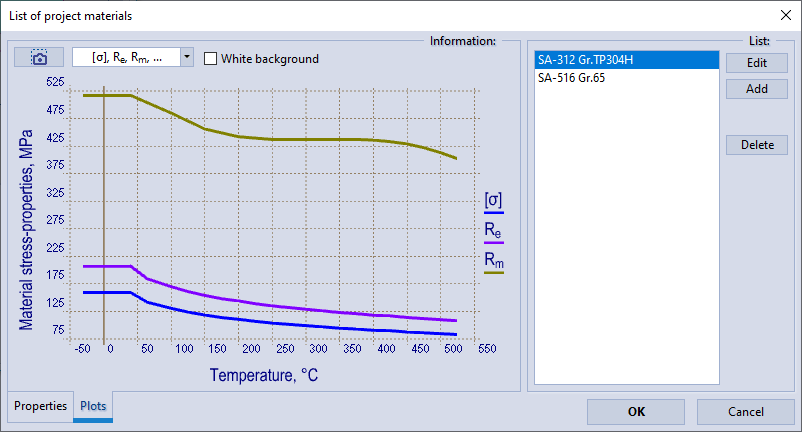 |
| Fig. 3.19. Material property graphs |
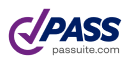
PASS/NOZZLE-FEM 3.5. Program Manual
Copyright © 2017-2025, PASS Team