

 |
PASS/NOZZLE-FEM 3.5. Program Manual |  |
Hardware keys can be one of two types: Sentinel HL and Guardant. Their setup is generally the same, but differs in some details (see below).
The supplied license.txt file already contains information about the key type and serial number,
so in most cases additional configuration is not required.
The type (local/network) of the key is determined by the remote=local|remote parameter in the license.txt file.
Attention:
Before starting the program for the first time, dongle drivers for an electronic security key (for the specific type of key that is used) must be installed on the user's computer.
To install drivers on Windows OS, you need to run HASPUserSetup.exe.
This package is included in the program distribution kit and is intended for installing dongle drivers and network services.
Thus, it must be installed on the local PC, as well as on the server if the key is network.
Users can download this file from our website from the downloads section:
https://passuite.com/nozzle#download-tab.
It is recommended that the user download the latest versions of drivers and utilities from the key manufacturer's website:
https://guardant.com/support/users/drivers.
Local dongles only require drivers. To operate the network dongle server - Server Guardant Net. Users can also install Guardant Control Center to monitor and manage [network] dongles. Drivers are included in the distribution kit of our program and can also be downloaded from the website:
https://passuite.com/nozzle#download-tab.
The latest generation Sentinel SuperPro hardware dongles (purple and red) can be converted to the modern Sentinel HL key format. Users of such keys must leave the only key that requires conversion in the port, run the key update program KeySt and follow its instructions. After converting the dongle, KeySt will generate a status string that needs to be sent to managers. In response, the user will be sent an update string that needs to be applied to this dongle, after which the key will be ready for use.
Before starting the program, the user must insert the key into the USB port of the computer and make sure that the light built into the key is continuously lit. The absence of a light bulb or a flashing light indicates either insufficient power of this USB port (in this case, the dongle must be placed in another port), or a malfunction of the port or dongle. Also, the indicator does not light up (Sentinel HL) or blinks (Guardant) if the dongle drivers are not installed.
If automatic program updating is enabled and functions normally, then the local dongle is also automatically updated if necessary (when new versions are released, technical support is extended), this makes manual key updating and sending status and update lines unnecessary.
The network dongles is installed on the server - a computer selected by the user for this purpose on the network. To access the dongle, user need to install a network license manager. Each dongle type has its own (see below).
To configure a network dongle, user must edit the license.txt file by adding an entry indicating the location of the dongle server on the network. The following parameters are allowed (it is enough to indicate only one):
| Parameter | Value |
lm_ip |
dongle server IPaddress |
lm_host |
network name (dns) of the key server |
lm_id |
LM server identifier (for Sentinel HL keys only) |
The network dongle is not updated automatically. To update it, user should either use the KeySt utility to get the status string and apply the update string, or use it as a local key:
remote=local;For the Sentinel HL network dongle to work, user need to install a license manager service on the server (download link in the download section of the corresponding website), suitable for the server OS (options: Windows 7/8/10/11+, Linux Ubuntu, Linux RedHat, Linux common).
For communication with the application and control, Sentinel LM uses the TCP and UDP protocols, port 1947. After installing and starting the service, user can monitor the dongles in a web browser at:
http://<dongle server>:1947
For the Guardant network dongle to work, user need to install a license manager service on the server, which can be downloaded from the manufacturer’s website:
https://guardant.com/support/users/server.
For communication with the Guardant LM application, it uses the TCP and UDP protocols, port 3187, for control via http - port 3185. After installing and starting the service, user can monitor the keys in a web browser at:
http://<dongle server>:3185.
To search for Guardant network dongle parameters, an additional settings file "gnclient.ini" is used. This file is created automatically using the parameters from "license.txt" and is placed in the folder:
%LOCALAPPDATA%\PASSUITE\<program id>\.
The format supports the grdinipath parameter to specify the full path
to the Guardant network dongle settings file, which can be written to "license.txt".
Then the file is created and searched not in %LOCALAPPDATA%\PASSUITE\<program id>\gnclient.ini,
but in the path specified by the grdinipath parameter.
The program_name parameter is also supported,
which can be used instead of the program guid.
If it is installed, the file is created and searched at:
%LOCALAPPDATA%\PASSUITE\<program_name>\gnclient.ini.
ATTENTION: gnclient.ini is created once. If the file already exists, its parameters are not overwritten. Therefore, further settings must be made either directly in gnclient.ini, or make changes to license.txt, but delete gnclient.ini to apply them. This file can also be obtained from the LM monitoring page (Menu “client ini-file settings”).
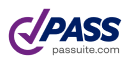
PASS/NOZZLE-FEM 3.5. Program Manual
Copyright © 2017-2025, PASS Team