

 |
PASS/NOZZLE-FEM 3.5. Program Manual |  |
To update hardware protection dongles, use the KeySt program (utility). The program allows you to update license information in Guardant and Sentinel HL dongles, as well as convert legacy Sentinel SuperPro dongles to the Sentinel HL format.
Attention:
Before using the KeySt, you must leave only one dongle in the port. After its launch, the program analyzes the found dongle and enters the mode of dongle updating or converting.
To update the dongles contents, the state and update strings are used. Using KeySt, the user generates a text string of the dongle state, sends it to the technical support, and in response receives a text update string. And the update string is applied to the dongle in the KeySt program.
Each update string can be applied to a dongle only once. After the update string is applied, all previous dongle state strings become invalid, so the new state string must be generated to subsequently update the dongle.
To convert a Sentinel SuperPro dongle to the Sentinel HL format, the user generates a dongle state string, sends it to technical support, in response receives an update string, which is applied to the dongle via KeySt program, after which the dongle is converted to the new Sentinel HL format. After this, it is necessary to write a license information into the converted dongle. So the procedure is repeated, but with the dongle state and update strings of a new format. Using KeySt, the user generates the dongle state string, sends it to technical support, and in response receives an update string, which he applies to the dongle.
Only modern SuperPro dongles can be converted (fig. 2.9). Legacy dongles (fig. 2.10) cannot be converted and must be replaced.
 |
 |
| Fig. 2.9. The modern Sentinel SuperPro/Sentinel HL dongle | Fig. 2.10. The legacy Sentinel SuperPro dongle |
Attention:
The dongle conversion is performed once and is irreversible. After conversion it will be impossible to return the dongle to the SuperPro format.
If the program detects the Sentinel Super Pro dongle, it enters into conversion mode (fig. 2.11).
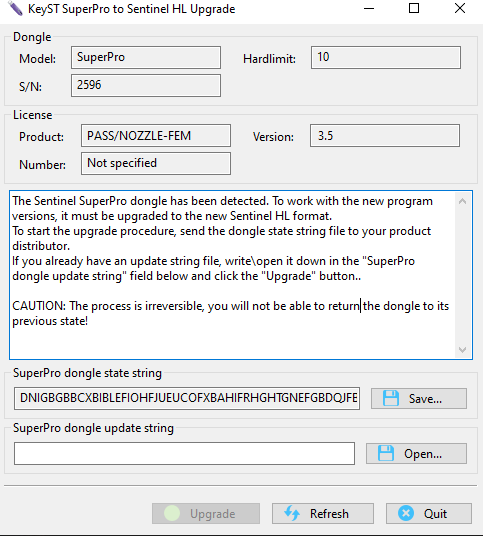 |
| Fig. 2.11. The KeySt program in conversion mode from SuperPro to the Sentinel HL format |
Output infofmation:
| Field | Description |
| Title | Current KeySt mode. |
| Model | Model of the dongle ("SuperPro"). |
| Hardlimit | Maximum number of licenses that can be written to the dongle. |
| S/N | Unique serial number of the dongle. |
| License | Information about license in the dongle: product, version, etc. |
| State string | Dongle state string. You can save it (the “Save” button) to an .idx file, and send it to tech support. |
| Update string | Dongle update string. You can read it (button «Open») from an .upx file, received from technical support. |
In this mode, the user has the following actions:
| Action | Description |
| Convert | Starts the conversion of SuperPro to Sentinel HL (enabled if update string is presented). When you try to convert a legacy dongle (fig. 2.10), an error message appears. |
| Refresh | Searches for the dongle again and then selects the appropriate mode. |
| Exit | Exits the program. |
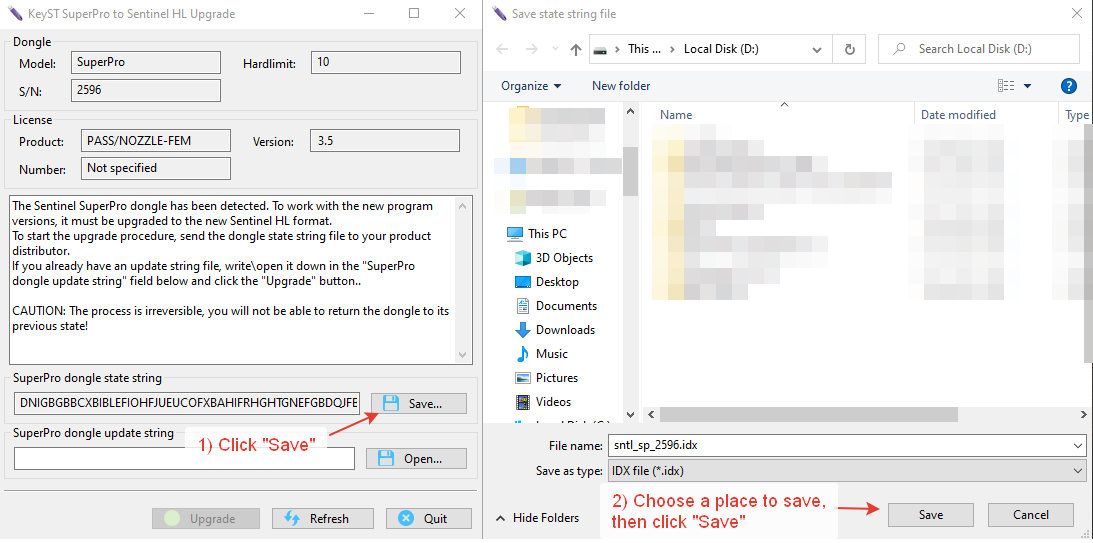 |
| Fig. 2.12. Saving the dongle state string to an .idx file |
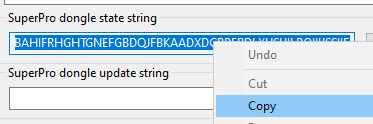 |
| Fig. 2.13. Copying the state string into clipboard via the context menu |
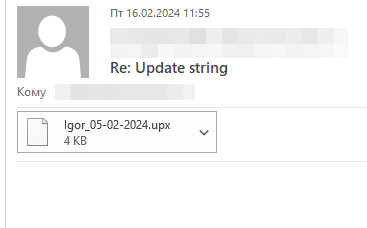 |
| Fig. 2.14. Reply e-mail with a file containing the update string |
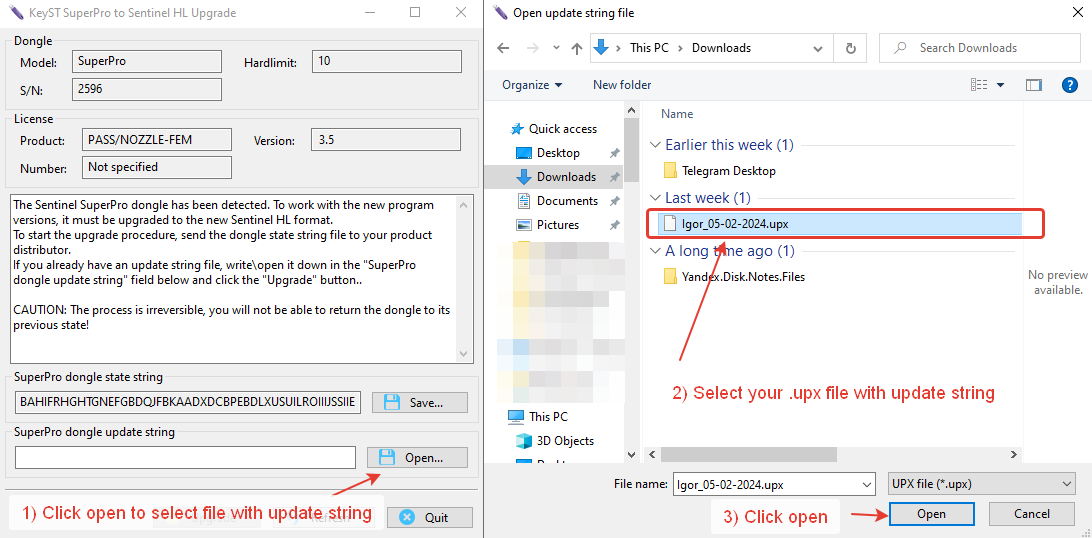 |
| Fig. 2.15. Applying the .upx file |
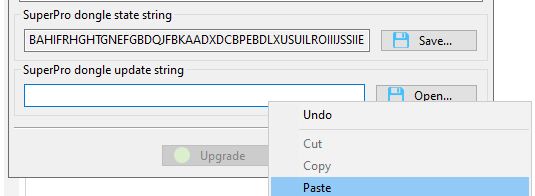 |
| Fig. 2.16. Paste an update string from the clipboard |
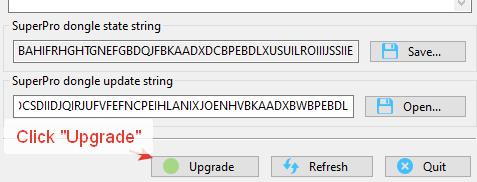 |
| Fig. 2.17. Преобразование ключа |
When KeySt finds Guardant or Sentinel HL dongle, it starts the dongle update mode (fig. 2.18).
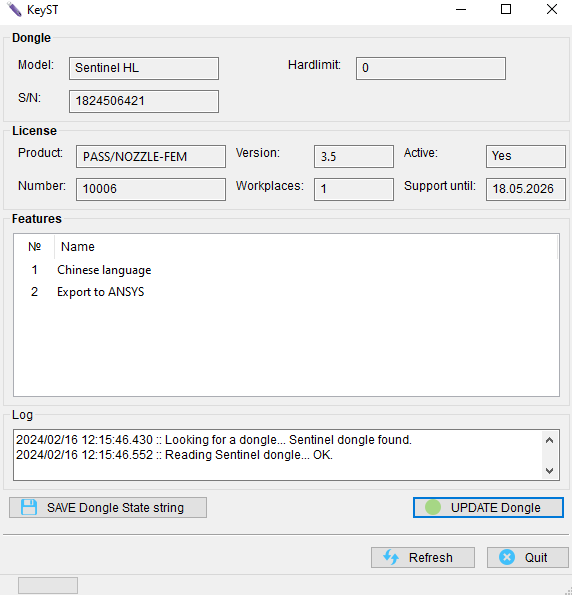 |
| Fig. 2.18. Update mode for Sentinel HL (similar for Guardant) |
Output infofmation:
| Field | Description |
| Title | Current KeySt mode. |
| Model | Model of the dongle ("SuperPro"). |
| Hardlimit | Maximum number of licenses that can be written to the dongle. |
| S/N | Unique serial number of the dongle. |
| License | Information about license in the dongle: product, version, etc. |
| Features | List of license features for the program. |
| Log | Log of operation. |
In this mode, the user has the following actions:
| Action | Description |
| Save state string | Opens the .idx file name selection dialog. |
| Update dongle | Opens the .upx file selection dialog, and then starts updating the dongle. |
| Refresh | Searches for the dongle again and then selects the appropriate mode. |
| Exit | Exits the program. |
Attention:
Trying to install a V2C or V2CP file with an update counter that is out of sequence with update counter in the Sentinel protection key. Values of update counter in file are lower than those in Sentinel protection key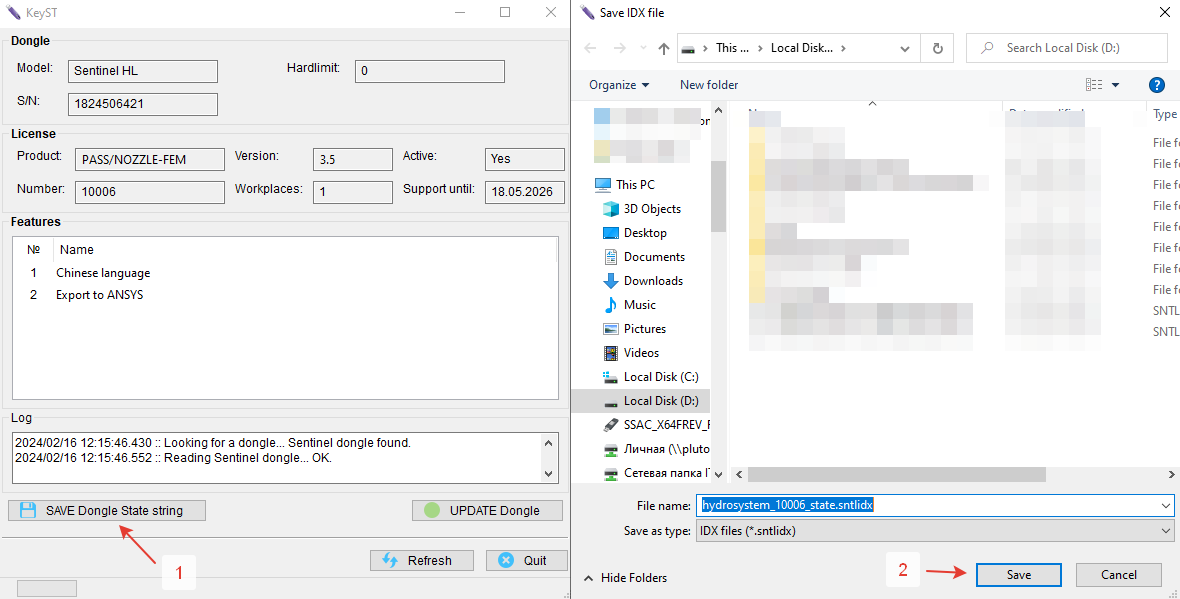 |
| Fig. 2.19. Saving the state string of the Guardant/Sentinel HL dongle |
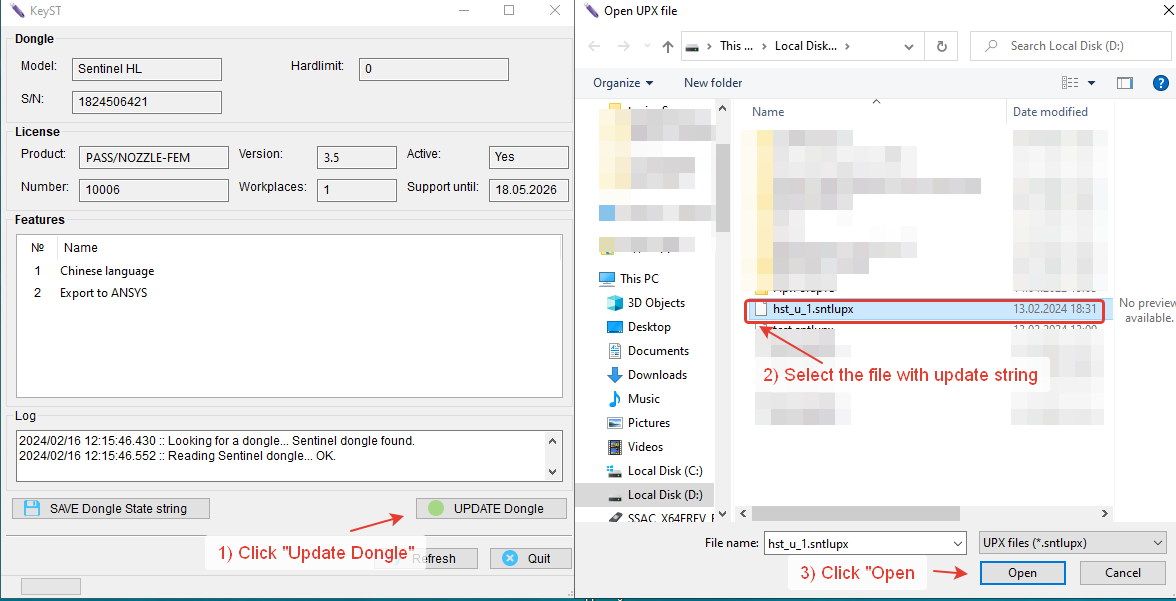 |
| Fig. 2.20. Applying an update string to a Guardant/Sentinel HL dongle |
In case of problems or error messages, please contact technical support at support@passuite.com, indicating the error numbers and attaching screenshots of the program.
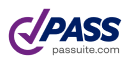
PASS/NOZZLE-FEM 3.5. Program Manual
Copyright © 2017-2025, PASS Team