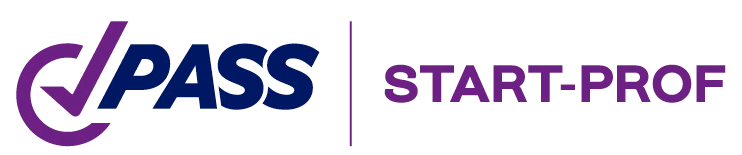
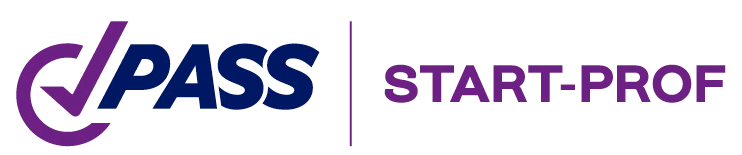
Learn more about START-PROF pipe stress analysis software
During stress analysis and support design, engineers often position line stops, axial stops, or anchors at the neutral point of straight pipe sections. At this location, thermal movement is minimal and frictional forces balance from both directions. The opposing frictional forces cancel each other, and with negligible thermal movement, temperature-induced axial loads approach zero. Consequently, the software reports zero anchor loads at these points.
Consider the symmetrical system in Fig. 1 with two identical U-loops. The equal leg lengths on both sides of the intermediate anchor at node 11 create a neutral point.
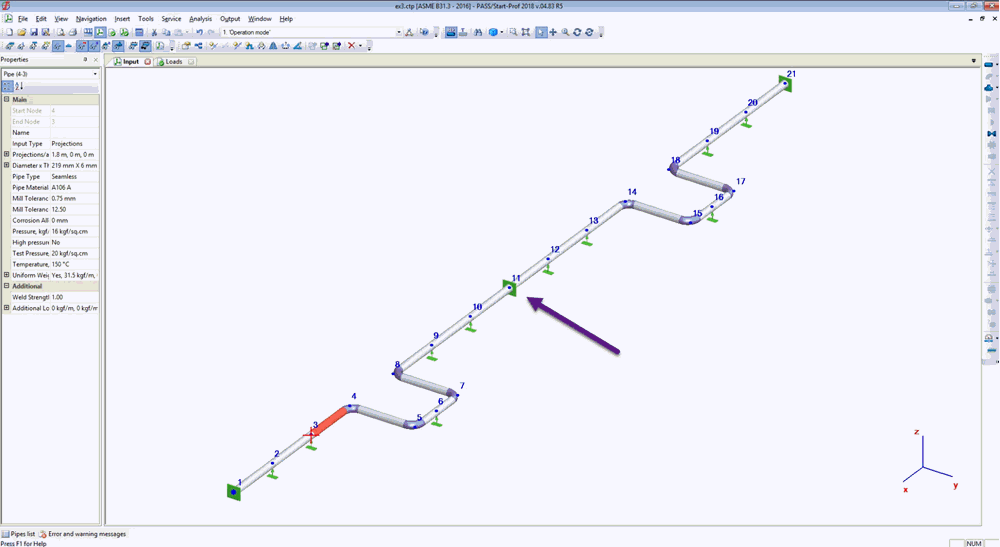
Fig. 1: Symmetrical Piping System with Intermediate Anchor
As shown in Fig. 2, the axial load at the intermediate anchor (node 11) is zero.
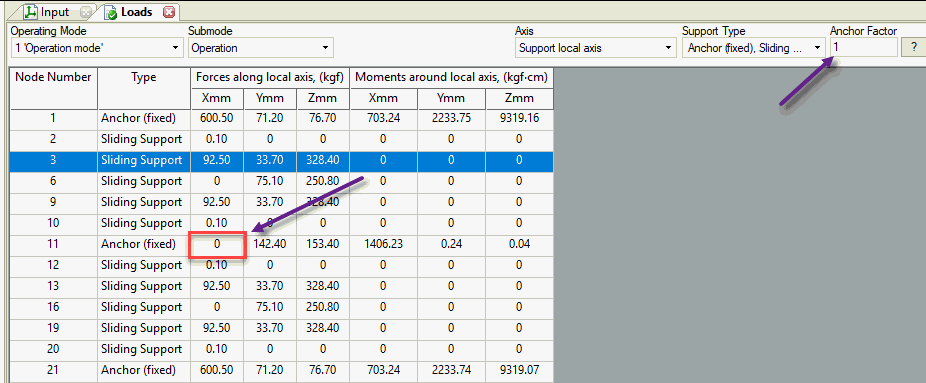
Fig. 2: Zero Anchor Load Calculation Result
Actual operating conditions differ from ideal models. Uneven heating, varying friction forces, and design imperfections mean real anchor loads are never zero.
To address this, piping stress analysis uses an Anchor Factor "k". PASS/START-PROF implements this function in the Loads on supports and restraints table.
The k factor applies only to horizontal plane loads: axial force, lateral force, and horizontal moment.
Most piping codes recommend k = 0.8. Using this value produces the results shown in Fig. 3 and Fig. 4.
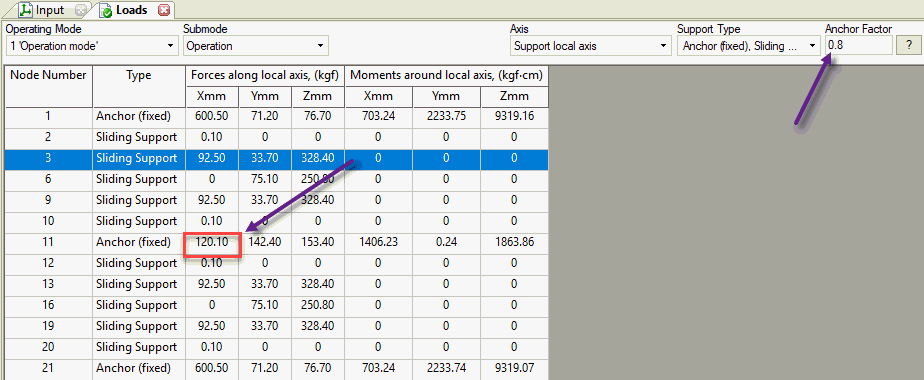
Fig. 3: Actual Anchor Load in Axial Direction
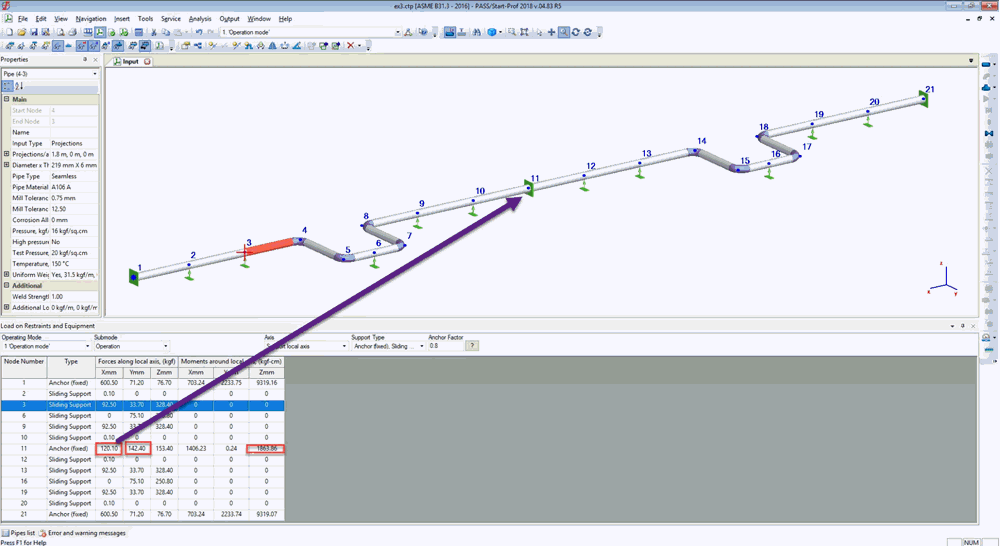
Fig. 4: Intermediate Anchor with Realistic Load in START-PROF
Watch this 2-minute tutorial to create the model: https://youtu.be/BaFlJa57UXA